Bring your photos to life with a proper photo video maker.
Usually, you think about making videos instantly from anywhere and any time by using your instantly taken pictures.
Maybe you have found many apps to do this task.
But, dejectedly still unhappy with it because you haven’t found a reliable and proper solution.
Don’t worry, please stay with me 🤵 and continue your reading.
You will get your correct answer with the perfect solution.
Through photos, you can memorialize your magical moments in life.
Photos and videos are also an excellent way for businesses to tell a story to their potential buyers and introduce them to their brand.
Connecting the two formats is not a new concept.
For example, slideshows have been around for many years.
However, you can not upload raw photos to YouTube like a video.
If you want to share many photos with your friends & family, fans, followers, viewers, subscribers, customers, clients, etc., the best way is to assemble them into a video.
Now the question is,
How do you make a video from photos?
You don’t have to be a professional video editor to make stunning videos from images.
There are many video-making tools out there that you can use to make a video with photos.
In this writing, I will show you step-by-step instructions on how to edit your desired photos and make a video instantly in a short time by using an effortless and powerful photo editing & video-making tool.
You can get photo editing and video slideshow making both facilities in one Android Phone or iPhone application.
It’s cool! Right?
(Please let me know your valuable opinion for the next update using the comment section below. It is situated at the end of the writing. Also, don’t forget to share because sharing is caring.)
Let’s discuss in detail everything you should do before you fire up a photo video maker.
Set Yourself Up For Success Every Time
🤵 Hi!
If you desire to make a video with photos and music, you need to find and collect or create your own media that you are willing to use.
Unhappily, you can not stitch together a couple of images without music because your target audience will not enjoy it much.
If you are thinking of publishing your video on video-sharing sites or social media for monetization or other purposes, you must use copyright-free content.
Tips:
“Remember it:
If you wish to share and publish your video on social media and video-sharing websites, please always use copyright-free content such as photos, music, etc.
Otherwise, your video will get a notice about platform rules violations.
Also, there is a possibility; the platform authorities will remove your video.
Sometimes they remove videos without sending any notification.
So please always be careful about your video content.
There is a lot of copyright-free content available online.
You just need to do proper research and analysis before making your virtual content.
For example, you can visit the following websites to get copyright-free, high-quality stock images, videos, and music content:
Some popular categories here for your help. You will find the following categories and more on the above websites:
coronavirus, nature, happiness, love, wallpaper, background, business, food, sky, beach, cat, flower, dog, money, music studio, light, dj, concert, art, piano, etc.”
Whether you are making the video for private use or promotional purposes, you want to make it enjoyable and unforgettable.
It would be best to have a proper plan for the video to be appealing, look professional, and call up the right emotions.
Unfortunately, even the most advanced video editing or video-making software can not do enough with low-quality images and video footage.
There are a few things you have to take care of before you start making a video:
- Select the Right and High-quality Photos.
- Editing the Photos with Proper Photo Editing Tool.
- Specify the Type of Video That You Want to Make.
- Find and Collect the Right Music.
- Ensure that All Contents are Copyright-free.
- If Everything is Ready According to the Above Guidelines, then You Can Start.
Select the Right and High-quality Photos for Your Slideshow Video
🤵 Hello!
If you plan to create a video from photos, the photos themselves will be an essential element of your video.
You can not make a top-class video from poor-quality images.
Everything depends on the sort of video you want to make.
For example, you do not need to purchase a professional camera and take higher resolution and quality photos to make a video for personal use.
Instead, pictures taken from your smartphone will be enough.
However, I suggest taking photos from the same device, as well as flipping them horizontally.
It will ensure that the photographs are similar so that the video won’t look awkward, like a slideshow of randomly generated photos.
In the case of promotional videos, I strongly recommend hiring a skilled photographer or spending on proper equipment.
Apart from the camera itself, investing in a camera stand is always a good idea, so you do not have to deal with blurry photos in post-production.
I recommend against using stock images for business video slideshow-making purposes.
Although their quality is not in question, these pictures are too universal.
Also won’t help you carry your brand stories to the target audiences.
Instead, it is always best to have professionally taken photos of your back office, the products you sell, events you have been to, and others associated with your business specifically.
Editing the Photos with Proper Photo Editing Tool
🤵 Hi!
If you are planning for a professional video, you should not just combine many photos.
If possible, the photos should be taken by the same camera, and all of them should be high-quality.
However, that does not mean they will go together well.
If you are shooting at multiple places at different times of day, some images will look way better than others.
You need to give them the same look and feel so that the video looks connective and not like a mixture of random pictures.
You will need to edit all the photographs in the same manner.
At least, you want to edit the images for any exposure issues.
The necessary things to pay attention to are the color, contrast, saturation, etc.
There are many free, easy-to-use photo editors available online that you can use to improve your photos in moments.
Suppose you want to create beautiful images that will be used for other promotional purposes, apart from the video.
In that case, you can use something like this “VIMORY: Slideshow Video Maker & Photo Editor” mobile application for a quick and instant solution.
The great news is Vimory Photo Editor is 100% free, and you do not need previous experience.
Moreover, it is available on the most popular mobile app stores such as The Google Play Store (Android App Store) and The Apple App Store (iOS App Store).
Specify the Type of Video That You Want to Make
🤵 Hello!
Choosing a video type is the most important before making a video.
Selecting the images, which pictures you will be using for the video typically depends on the type of video you want to make.
The virtual possibilities are unlimited.
It is all about your creativity and the purpose of the video.
Suppose you want to make a video promoting a new product category in your e-commerce, online, or virtual store.
The video should feature the best-selling products from that category.
Already you should have high-quality pictures of all the products on your online commerce website; now, you will be able to create a fantastic video with the least effort.
Each photo can be on the screen for several seconds, and you can add text alongside the images to highlight the benefits of every product.
Need to plan out the video carefully before you take a snap of each photo.
There are a lot of video types that exist in the video-making field.
You have to choose one of them based on the requirement of your desired video.
Here are some examples of video types for your instant help:
- Explainer Video
- Testimonial Video
- Tutorial Video
- Social Media Video
- How To Video
- Product Video
- Personalized Video
- Promotional Video
- Service Video
- Live Video
- Demo Video
- Product Review Video
- Product Explainer Video
- Video Emails
- Video Voicemails
- Sales Presentation Video
- Customer Onboarding Video
- Customer Tutorial (How-To) Video
- Teaser Videos for Social Media
- 3rd Party Product Review Video
- Un-Boxing Video
- Haul Video
- Pick-Up Video
- Customer Support Video
- Personalized Sales Video
- Company Profile Video
- Company Culture Video
- Company Overview Video
- Thought Leadership Video
- Case Study Video
- Branding Video
- Client Testimonial Video
- Company Vlog Video
- Corporate Event Promo Video
- Corporate Interviews Video
- Corporate Social Responsibility Video
- Investor Relations Video
- Brand Story Video
- Recruitment Video
- Internal Communication Video
- Event Video
- Onboarding Video
- Internal Training Video
- Brand Values Video
- Employee Training Video
- Branded Informational Video
- Branded Entertainment Video
- Conference Video
- Launch Video
- Customer Success Story Video
- Press Release Video
- Contests Video
- Industrial Video
- Social Responsibility Video
- Behind-the-Scenes Video
- Vlog Video
- Interview Video
- Q&A Video
- Webinar Video
- Presentation Video
- Animation Video
- Live Streaming Video
- 360 Video
- User-Generated Content Video
- Giveaways Video
- Social Video
- Podcast Video
- Video Series
- Full-length Features and Documentaries
- Educational (How-To) Video
- Product (or Service) Marketing Video
- Product Demonstrations Video
- Crowd-Funding Video
- Kickstarter Video
- Stunt Video
- Public Service Announcements Video
- FAQ Video
I hope you will get some help from the above list.
If you do not find your required video type on the list, you can search on the internet for other video types using search engines like Google, Microsoft Bing, etc., which will help you the most.
Also, you can create custom video types based on your own demand, research, and analysis.
So, start to feel the result of your most outstanding video output.
Find and Collect the Right Music
🤵 Hi!
There is another most essential thing you have to add to your video, that is music.
Without the pieces of melodious tune, your video will look like a musician performing on a stage without his melodious voice or a universally famous female or male singer performing on a stage without voice (silently).
In addition, the lack of audio will throw off most viewers that they will play the different videos to watch if their headphones are working correctly.
It does not mean you have to spend much longer time on the internet searching for copyright-free or royalty-free music and trying to figure out what serves the best with your desired video.
On the contrary, the fastest and easiest way to add music to your videos is from the video editing or video-making software applications music library.
VIMORY: Slideshow Video Maker & Photo Editor has an extensive music library to select your desired music from them.
You can find and apply your desired audio that will fit your video perfectly.
The best thing is you can add the music to your video with a very soft touch.
You and I have learned enough from the detailed discussion above to make a perfect video for any purpose.
Now, you know how fast and effortless ways are available to create stunning videos from photos with a free, mobile-based video maker.
🤵 Hello!
Are you still with me?
If the answer is yes, please continue with me.
It’s time to make your desired video.
So, let’s start (just read, watch, learn and apply):
How To Create a Video With Pictures and Music in Vimory – Step-By-Step Guide
🤵 Hi!
Again a few words for your help before starting the discussion about video-making steps.
If you plan to make impressive videos for your business and personal use, maybe you have prepared yourself mentally to spend a lot of time learning about video editing or hire an experienced professional video editor or video maker.
But, the actual fact is that you do not need to do that.
Unfortunately, for most people (who have no previous experience in video editing), video making is complicated.
According to my point of view (based on a lot of research and analysis on this field), video making is not complex in the sense of quick and easy photo video making for any purpose.
So it does not matter who you are; you are a novice video editor or an expert video maker.
You just need to know how to find a perfect tool for your work and how to use it properly.
That’s it. With the correct tools at your fingertips, you can make awesome videos in seconds, even if you have never touched a video editing tool in your entire life.
Vimory is the easiest slideshow video maker and photo editor, used by more than 1 million people.
People often use the hashtag #Vimory or #MadeWithVimory in their creations.
It is a Social Media Friendly, Optimized instant Photo Editing, Slideshow Video Creation Mobile App.
Vimory is a mobile-based video-making application with a powerful drag-and-drop photo editor & video maker, which lets you make professional-looking photos and amazing videos with minimum effort.
Moreover, it offers a lot of pre-designed professional video templates for you.
Just select your desired one from them and make your video in significantly less time.
No subscription is required.
Because it has a 100% free slideshow video template for you, you only need to download and/or install Vimory on your device and start making your videos.
The best part about Vimory is that you can create unlimited videos and edit limitless photos with its completely free version.
Anyone can generate superb videos with this mobile application.
You and I will go through the entire process of producing a video from images by using Vimory.
So you will see why Vimory is the fastest and most straightforward video maker on the photo to video making market.
See yourself.
Please, follow the following discussion to make a video with photos and music.
Tools of Vimory
Vimory has two tools. These are the following:
Photo Editing and Slideshow Video Making Processes of Vimory
Vimory has three processes. These are the following:
- Photo Editing Process.
- Pre-designed Template-based Slideshow Video Making Process.
- Custom Slideshow Video Making Process.
So you can use the above processes to make outstanding photos and videos for Standout from the Social Media Crowd, Grow Brand Awareness, Build Relationships and Increase Sales.
Vimory three processes step by step discussion
Photo Editing Process
No previous experience is required. You can edit your photos from anywhere using the following step by step instructions:
Step-1:
Download and Install the VIMORY: Slideshow Video Maker & Photo Editor app on your mobile phone (smartphone) or tablet.
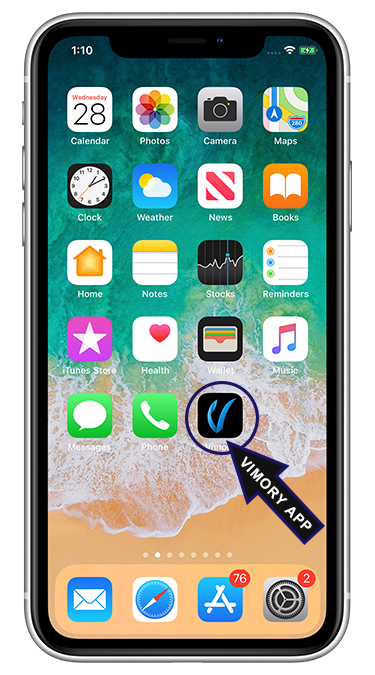
Step-2:
Open VIMORY: Slideshow Video Maker & Photo Editor App.
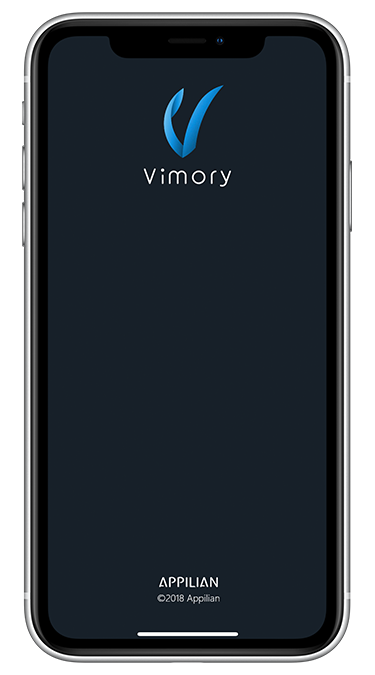
Step-3:
Click on the plus (+) button located on the bottom middle position of your device screen (after the Templates & Memories options and before the Store & Settings options).
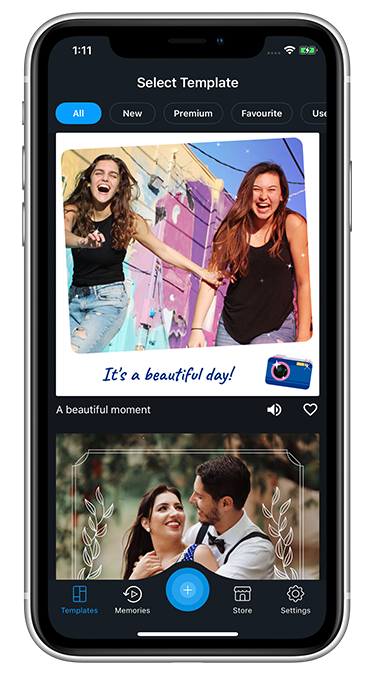
Step-4:
Now scroll down and click on the Photo “Single Photo Memory” button.
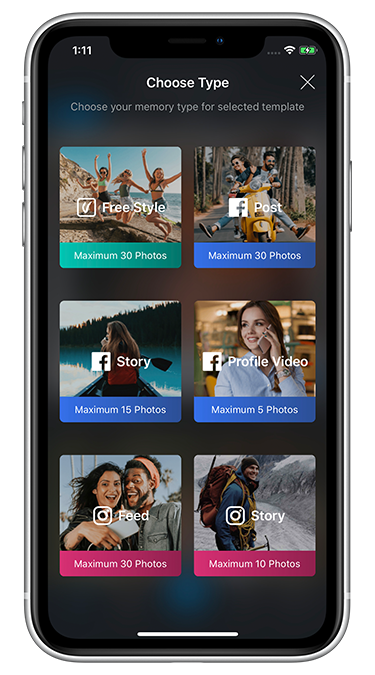
Step-5:
Add your photo.
Just select your photo and click on the “Next” button.
It is located in the top right corner of your device screen.
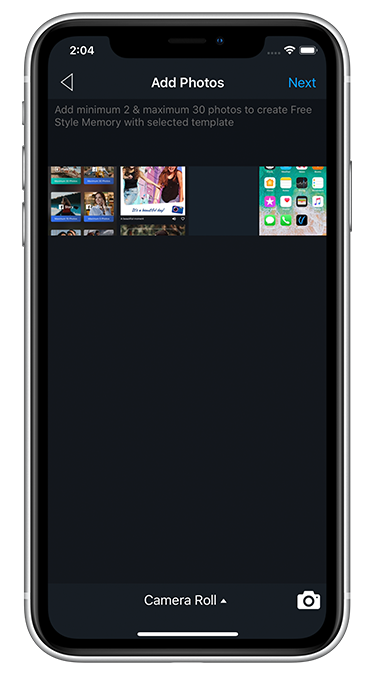
Step-6:
Here are two options, namely “PHOTO”, and “FRAME”.
So go with the “PHOTO” option and click on the “Edit” button.
Step-7:
Here, you will get many editing options
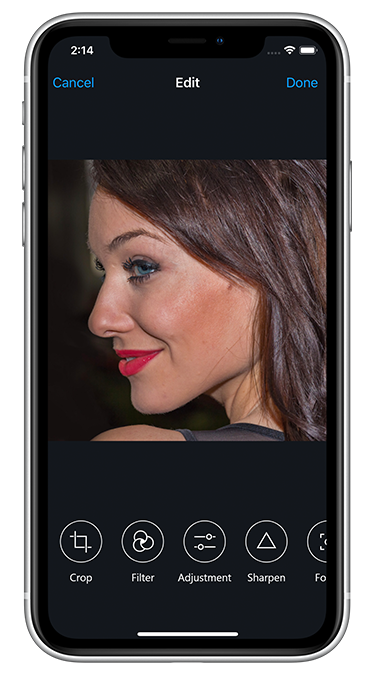
such as
Crop,
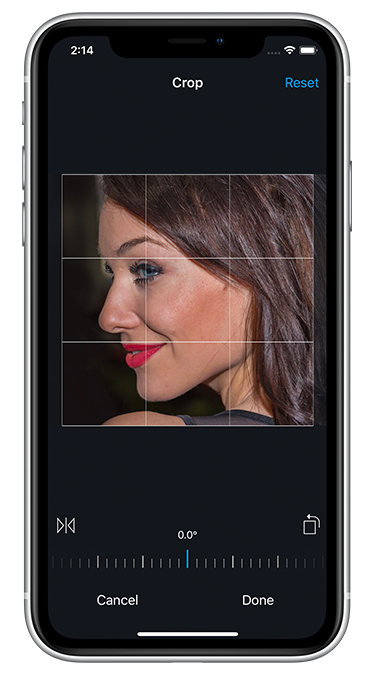
Filter,
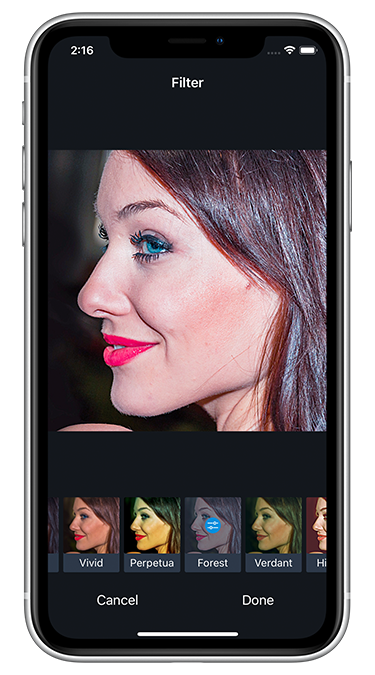
Adjustment,
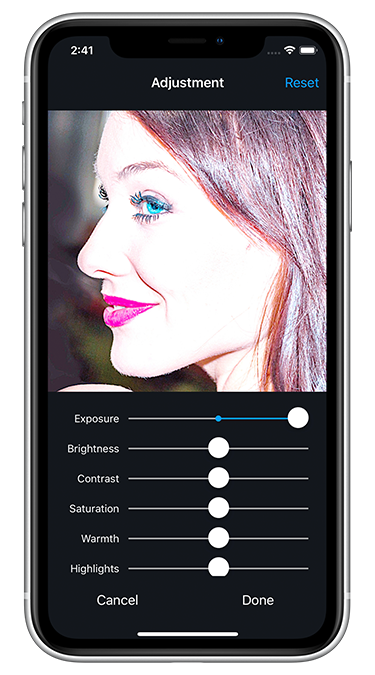
Sharpen,
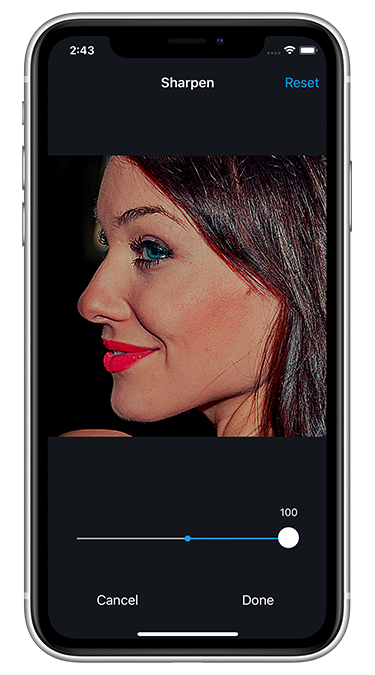
Focus,
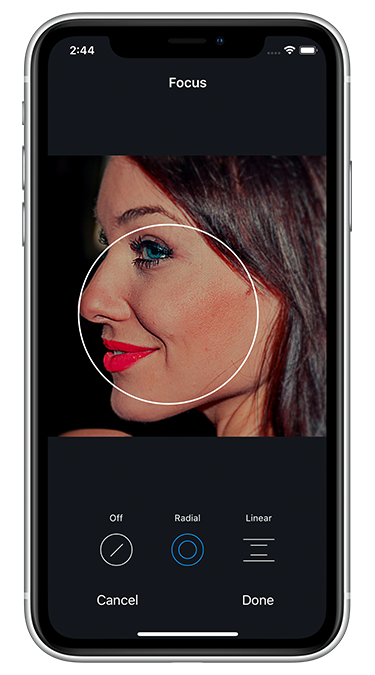
Vignette,
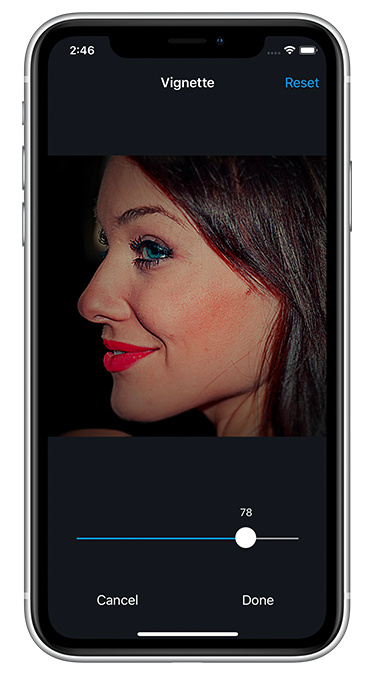
Emoji,
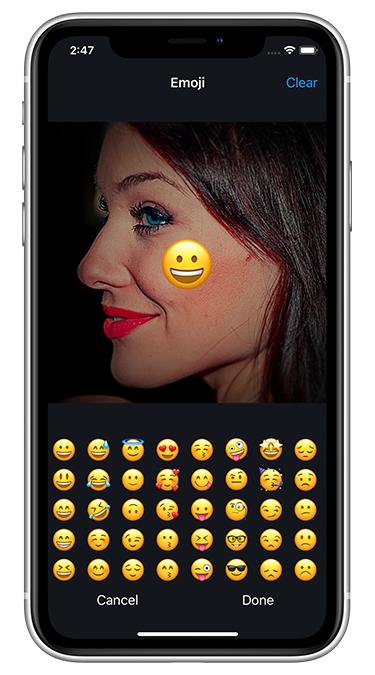
Text, etc., to edit your photo according to your wish.
When it is done, then click on the “Done” button.
It is located in the top right corner of your device screen.
Step-8:
Now click on the “FRAME” option.
Step-9:
Here you will get many FRAME types such as Celebration, Birthday, Food, Love, Anniversary, Magazine, Seasons, Travel, Vintage, Kids, Girly, Friendship, Floral, General, Special, Moment, Halloween, Christmas, New Year, etc.
So choose your desired FRAME and click on the “Next” button. It is located in the top right corner of your device screen.
Step-10:
Now Choose Resolution and Click on the “Continue” button.
Step-11:
Now, Save and Share your Photo on social media or wherever you want.
🏠 Go Home:
Click on the “Home” button.
It is located in the top right corner of your device screen.
Pre-designed Template-based Slideshow Video Making Process
Template-based Slideshow Video Making is an extremely fastest way to create videos according to your wants. You can create videos as much as you want from anywhere. No previous experience is needed. You can make your photo slideshow videos using the following step by step guidance:
Step-1:
Download and Install the VIMORY: Slideshow Video Maker & Photo Editor app on your mobile phone (smartphone) or tablet.
Step-2:
Open VIMORY: Slideshow Video Maker & Photo Editor App.
Step-3:
Select Template
(Vimory templates are pre-designed for instant video making.
You can use it to make on-the-spot videos.
It includes everything you need, such as animation, frame, filter, music, etc.).
Step-4:
Choose Type
(Here, you can choose your memory type for your selected template).
Such as Free Style, Post, Story, Profile Video, Feed, etc.
Step-5:
Add Photos to create a memory with your selected template
(Here, you can select photos and add them by clicking the “Next” button.
It is located in the top right corner of your device screen.).
Step-6:
Customize Text.
Here you can edit, remove, modify the default text, and add new text (Your own or custom text).
So click on the default text and add your desired text and click on the “Done” button.
It is located in the top right corner of your device screen.
Step-7:
Now click on the “Next” button.
It is located in the top right corner of your device screen.
Step-8:
Choose Resolution.
Here you can choose video output quality such as 4K(2160p), FHD(1080p), HD(720p), SD(480p), etc.
So, Choose Video Output Resolution and Click on the “Continue” button.
Step-9:
Processing your Video.
Wait!
It’s your video processing time.
End of this process, you will get your desired photo slideshow video for sharing.
Step-10:
Share your slideshow video memory.
You are here.
So, your video is ready to share.
Now you can save and share your video with friends & family, fans, followers, viewers, subscribers, customers, clients, etc.
Select your platforms such as Facebook, Instagram, Twitter, LinkedIn, TikTok, YouTube, Pinterest, Tumblr, Myspace, Reddit, Skype, FB Messenger, WhatsApp Messenger, Hangouts, IMO, Viber, Email, and many more.
🏠 Go Home:
Click on the “Home” button.
It is located in the top right corner of your device screen.
Custom Slideshow Video Making Process
Custom Slideshow Video Making is a way to create videos from anywhere according to your unique demands and without previous experience. You can make your photo slideshow videos using the following step by step guidance:
Step-1:
Download and Install the VIMORY: Slideshow Video Maker & Photo Editor app on your mobile phone (smartphone) or tablet.
Step-2:
Open VIMORY: Slideshow Video Maker & Photo Editor App.
Step-3:
Click on the plus (+) button located on the bottom middle position of your device screen (after the Templates & Memories options and before the Store & Settings options).
Step-4:
Choose Type
(Here, you can choose your memory type for your selected template.).
Such as Free Style, Post, Story, Profile Video, Feed, etc., and click on your desired type.
Step-5:
Add your Photos.
Select your photos and click on the “Next” button.
It is located in the top right corner of your device screen.
Step-6:
Here, you will get many preset options:
- PHOTO
- SLIDE
- EFFECT
- FRAME
- FILTER
- MUSIC
- MOTION
- SPEED, etc.
Step-7:
Select the PHOTO option and click on the “Edit” button.
Here you will get many preset photo editing options to edit your photos.
You can edit every individual image here.
When you are done editing with your single picture, then click on the “Done” button.
It is located in the top right corner of your device screen.
You can do it for each picture individually for your desired output.
Step-8:
Choose Slide.
Here you will get so many different types of preset slides to use on your slideshow video memory.
Just click on your desired slide, and it will apply automatically.
Step-9:
Choose Effect.
Here you will get so many different types of preset effects to use on your slideshow video memory.
Just click on your desired effect, and it will apply automatically.
Step-10:
Choose Frame.
Here you will get so many different types of preset frames to use on your slideshow video memory.
Just click on your desired frame, and it will apply automatically.
Step-11:
Choose Filter.
Here you will get so many different types of preset filters to use on your slideshow video memory.
Just click on your desired filter, and it will apply automatically.
Step-12:
Choose Music.
Here you will get so many different types of preset music to use on your slideshow video memory.
Just click on your desired music, and it will apply automatically.
Also, you can use your own or custom music.
Step-13:
Set Motion.
Here you will get two options, namely Motion on and Motion off.
Just click on your desired option, and it will apply automatically.
Step-14:
Control Speed.
Here you will get options to Slow and Fast your slideshow video memory’s speed.
Just press the swipe button, swipe from left to the right to speed up your slideshow video memory, and swipe from right to the left to slow down your slideshow video memory.
It will apply automatically.
Step-15:
Now click on the “Next” button.
It is located in the top right corner of your device screen.
Step-16:
Choose Resolution.
Here you can choose video output quality such as 4K(2160p), FHD(1080p), HD(720p), SD(480p), etc.
So, Choose Video Output Resolution and Click on the “Continue” button.
Step-17:
Processing your Video.
Wait!
It’s your video processing time.
End of this process, you will get your desired photo slideshow video for sharing.
Step-18:
Save and Share your slideshow video memory.
You are here.
So, your slideshow video memory is ready to share.
Now you can save and share your video with friends & family, fans, followers, viewers, subscribers, customers, clients, etc.
Select your platforms such as Facebook, Instagram, Twitter, LinkedIn, TikTok, YouTube, Pinterest, Tumblr, Myspace, Reddit, Skype, FB Messenger, WhatsApp Messenger, Hangouts, IMO, Viber, Email, and many more.
🏠 Go Home:
Click on the “Home” button.
It is located in the top right corner of your device screen.
Benefits of Vimory:
- Standout from the Social Media Crowd
- Grow Brand Awareness
- Build Relationships
- Increase Sales
Top Features of Vimory:
- Trend wise up-to-date content
- Eye-catching video template
- Ultramodern and advanced photo editing environment
- Dynamic slide
- Breathtaking and contemporary effect
- Elegant frame
- Fashionable and magnificent filter
- Captivating and cutting-edge music
- Trendy and fashion-forward Motion
- Innovative and prospective speed control
- High-resolution video output
Discussion of Vimory’s Top Features:
Here you will get some expanded information about Vimory’s top features.
• Trend wise up-to-date content (Discover Brand New Content):
Vimory updates its contents regularly. So, explore fresh content and produce videos. Then, please share them with your friends & family or upload your very own videos for everyone to see.
• Eye-catching Video Template
It’s a very effective way to make videos instantly without worrying about post size, length, optimization, and anything else.
Just open the app, tap on your selected template, add your photos, and get your desired output.
It is just a three-step video-making process.
• Ultramodern and Advanced Photo Editing Environment
It has an extremely easy and user-friendly picture editing user interface.
You can increase your image’s beauty by using the finest photo enhancement tools.
Edit with pro-standard tools like Crop, Rotation, Flip, Filter, Adjustment, Exposure, Brightness, Contrast, Saturation, Warmth, Highlights, Shadows, Sharpen, Slider, Focus, Radial, Linear, Vignette, Emoji, Text, Font, Color, Align, Style, Drag & drop, etc.
• Dynamic Slide (up-to-date slides)
You can use different types of slides.
Such as Fade, Move, Slice, Twins, Sideways, Colors, Chroma, Paint, Heart, Window, Flip, Bubble, Devour, Curl, Skew, Kernel, Jigsaw, Rotate, Wave, Rhyme, Split, Arrow, Midst, Surge, Flash, Bloom, Grid, Pixel, Wink, Harmony, Shutter, Curtain, Holography, etc.
• Breathtaking and Contemporary Effect
You can apply a variety of effects.
For example, Star, Bubble, Theater, Petals, Glister, Heart, Love, Cosmic, Spark, Lightning, Rain, Autumn, Flowers, Snow, Snowflake, Blizzard, Emo, Birthday, Confetti, Bokeh, Firefly, Farina, Pollen, etc.
• Elegant Frame
You can utilize several types of frames.
For instance, Halloween, Celebration, Birthday, Food, Love, Anniversary, Magazine, Seasons, Travel, Vintage, Kids, Girly, Friendship, Floral, General, Special Moment, etc.
• Fashionable and Magnificent Filter
You can take advantage of lots of distinct filters.
Like Aglow, Zesty, Tepid, Charm, Vintage, Gloom, Fade, Campfire, Warm, Fiery, Retro, Wintry, Polar, Dazzle, Lucid, Cinematic, Moon, Sepia, Neopan, Coffee, Crimson, Beauty, Expose, Candid, Twilight, Whimsy, Beryl, Cloudy, Rainbow, Sunset, Eclipse, Vivid, Forest, Verdant, Hipster, Pastel, Mellow, Bright, Mountain, Hue, Duotone, etc.
• Captivating and Cutting-edge Music
You can utilize a preset collection or add your own music.
For instance, Pop, Country, Children, Hip Hop, Jazz, Orchestra, Rock, Reggae, etc.
• Trendy and Fashion-forward Motion
You can do the Motion option on or off for videos.
• Innovative and Prospective speed control
You can control your video’s speed.
• High-resolution Video Output
4K, FHD, HD
• Uniqueness
Vimory is perfect for everyone and fully optimized for social media.
Who should use Vimory?
Vimory Slideshow Video Maker has been invented for those who are looking for a creative way to make an impression on the web and social media platforms.
Such as:
- video maker
- photo editor
- youngsters
- parents
- friends & family
- fashion model
- blogger
- influencer
- online marketer
- seller
- retailer
- business owner
- athletes
- photographer
- video editor
- photo maker
- graphic designer and the rest of all.
Vimory photo video slideshow editor lets you turn your images into fascinating and spectacular looping video slideshows with beautiful pre-built templates, slides, effects, frames, music, filters, etc., for the WWW and social networking websites.
Vimory photo editor and video maker will help your social media platform’s photo, and video posts stand out from the crowd.
Also, you can use this slideshow video maker to edit photos and create photo video slideshows for your website, official or non-official presentation, and other online media.
Such as:
- Tumblr
- MySpace
- YouTube
- Vimeo, etc.
Share your photos and videos:
Vimory Slideshow Video Maker has instant video sharing facilities.
You can publish your outstanding video content very quickly as a photo or video post to the selected social media without a second thought.
Also, you can share it via different types of chat mediums.
Such as:
- Facebook Messenger
- Snapchat
- Viber
- Hangouts
- Skype
- Zoom
- Viber
- IMO
- Kik
- Line
- Telegram
- KakaoTalk
- Signal
- Discord
- Threema
- Wire
- Voxer
- Slack
- GroupMe
- QQ, etc.
Photo Editing Features
- Crop
- Filter
- Adjustment
- Sharpen
- Focus
- Vignette
- Emoji
- Text, etc.
Now you can edit your photo according to your wish by using a lot of photo editing tools. Such as
• Add text and stickers to photos, make a fun story.
• Add filters and adjust brightness, contrast, curves.
• Add emoji, etc.
Slideshow Video Maker Features
There are two main features of Vimory Slideshow Video Maker. These are the following:
- Template-based Slideshow Video Maker
- Custom Slideshow Video Maker
Other significant features of Vimory Slideshow Video Maker:
👩 PHOTO
- Edit
- Crop
- Filter
- Adjustment
- Sharpen
- Focus
- Vignette
- Emoji
- Text, etc.
🎵 MUSIC
- My Music
- Pop
- Country
- Children
- Hip Hop
- Jazz
- Orchestra
- Rock
- EDM
- R&B Soul
- Reggae
- Christmas
- New Year, etc.
🌠 MOTION
- Motion on
- Motion off
🐎 SPEED
- Slow
- Fast
So, according to the earlier discussion and more than 1 million users’ uses and feedback, Vimory is perfect for everyone.
Especially those who are willing to create meaningful, beautiful, user-friendly, social media-friendly, website-friendly photo video slideshows instantly.
Before deciding anything else for your photo slideshow video-making purposes, I suggest you download Vimory and use it once.
Then, I hope you will get your desired and best Android and iPhone photo video slideshow maker from the Online Media Crowd.
If you are satisfied with this article, please share it as much as you can.
Also, if you like the example photo video maker, please mention the following hashtags #Vimory or #MadeWithVimory or both in your creation.
Finally, provide your own opinion as a review on the App Store and the Google Play Store.
Vimory team will use your reviews to develop Vimory based on your wishes.
Therefore, your personal opinion is the most valuable asset to the Vimory team.
I hope you will help the Vimory team to make a top product for you.
Last but not least, VIMORY: Slideshow Video Maker & Photo Editor is the most straightforward way to edit photos and make videos instantly according to your desired requirements.
Make your photo video slideshow-making journey with a straightforward video maker.
🤵 Hello!
Are you still with me?
If the answer is yes, and if you like this article, please leave your valuable comments below using the comments section and try to share this article as much as you can to help others.
It would be nice to see you again.
So please come back with your valuable opinion.
You are always special to me, and your opinion is the inspiration for my writing.
Thank you so much for your patience and precious time!


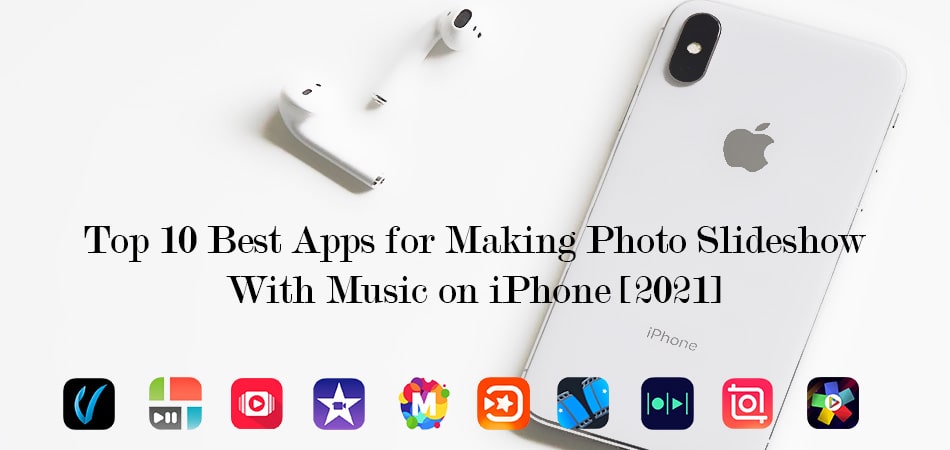
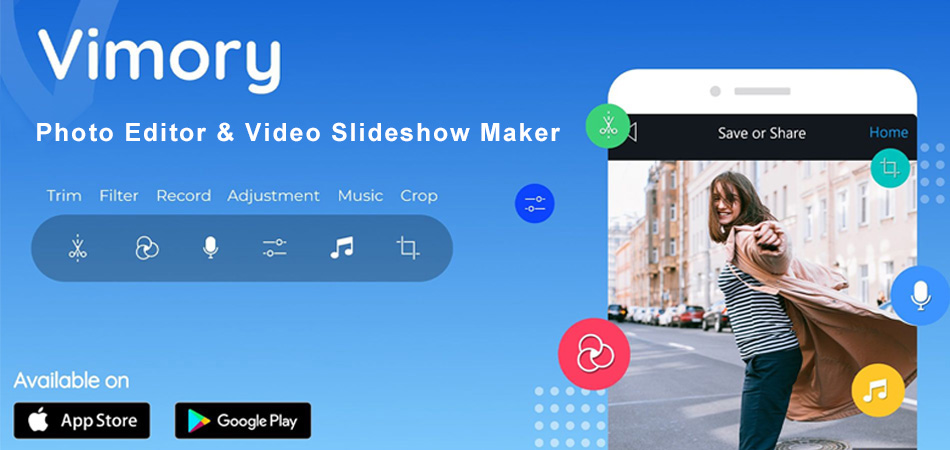
Leonard Bryan
Thanks for help. I want to stay up-to-date with your post!”
Md Chhafrul Alam Khan
Hi Bryan!
You’re welcome!
Glad to be of service!
We’ll keep you in the loop on any updates, and feel free to reach out anytime.